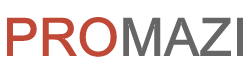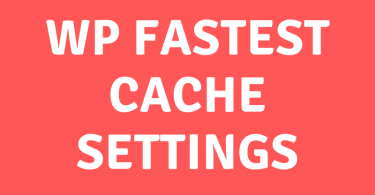Today’s world is of mobile phones. Every day there are new models for phones. People are rapidly shifting to smartphones around the world. A smartphone works with a mobile operating system. There are two big names for mobile operating systems i.e. Android (by Google Inc.) and iOS (by Apple Inc.). For both of these, there billions of users around the world and these are increasing day by day.
Due to the increase in numbers of users, more and more mobile applications are developed in different categories; i.e. Games, Businesses, Sports etc. For this, mobile users download these applications as per their requirements. Sometimes due to many applications, there is a mess up on your mobile phone. And an idea comes into your mind to organize your applications in the folders. so that you can easily find your application on the demand.
In this article, you’ll learn how to create folders and organize apps on your android phone.
Create Folder on Android Phone
To create a folder on the android phone;
1) Press the “Applications” icon, which is also called App-Drawer. Its is located at the bottom of your cell phone
2) Click on the menu located at the top right corner, then select “Create New Folder”
3) Folder is created
Change Name of the folder
4) To change the name of the newly created folder, just tap it once. below the folder, you can see a pencil icon on the right side
5) Click on it, at the bottom you can see “Rename” window
6) Enter the new name of the folder and press “Yes”
Organize Android Apps in folder
7) To add applications to the folder, long-press the application which you want to add, when there is light vibration and screen changes, drag this application to the folder
8) Application is added to the folder
In this way you can add, more applications to the folder and Organize Android Apps by category; i.e. Games, Google Apps etc.