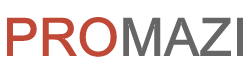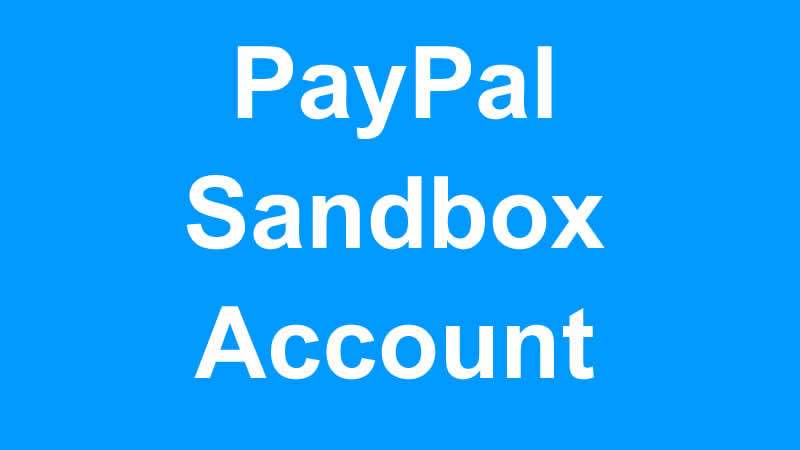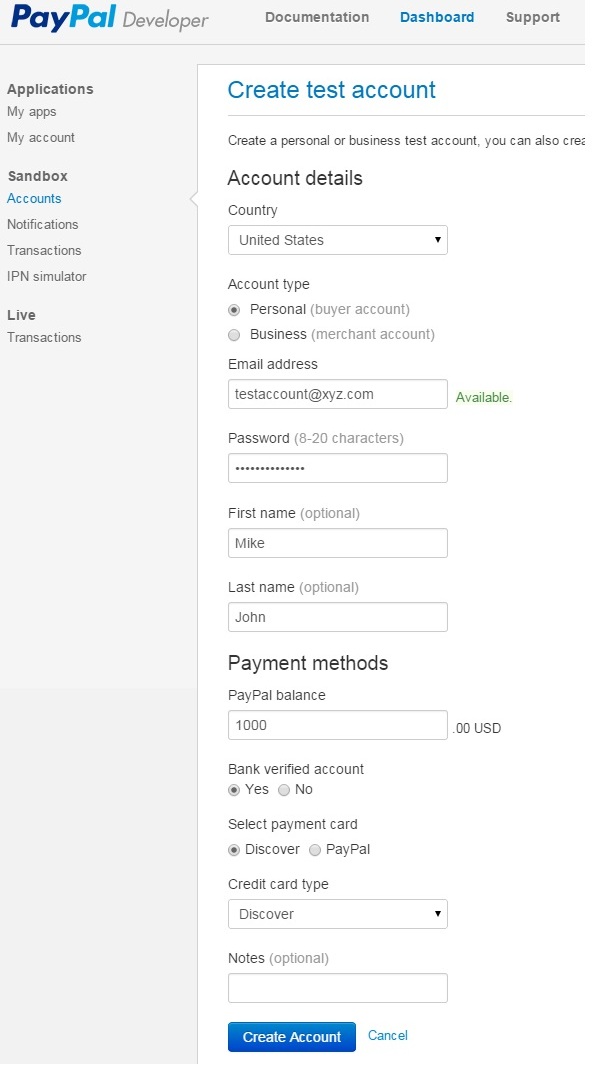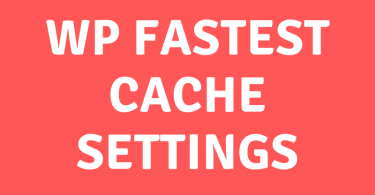Whenever you have to integrate the Paypal payment gateway with a website/web application. You need a Paypal sandbox test account to test this integration. For, this Paypal provides “Developers Central”, where you can create a sandbox account for testing purposes.
To create a sandbox test account on Paypal, you have to follow the following steps:
1) Login to Paypal Developer Section OR Signup for your new developer account
2) After login, go to “Dashboard”
3) On the left side, you can see the “Accounts” link below “Sandbox”
3) From accounts interface, there is a link button “Create Account“, click on it
PayPal Sandbox Account Form
4) Fill up the form for the account you are going to create.
- First of all, select your country.
- Then select an account type. There are two types of accounts; i.e. Personal and Business. Personal Paypal account is for personal use, this type is also called the Buyer account. For Businesses, you require a Merchant account, to receive payments through standard Paypal and also with Credit Cards.
- After this, enter your email address
- then password, that should be between 8 to 20 alphanumeric characters
- after this enter your First and Last name, but these are optional
- then add some balance to your sandbox account
- after this select “Yes” for “Bank verified account“
- select “Credit card type” of your choice
- “Notes” field is optional, you may leave it blank
- Hit to “Create Account” button
5) Your account will appear in the “Sandbox test accounts” list
6) Expand your newly create an account and click on “Profile” link
7) A popup window will open, “Profile” is the first tab, where there is your profile information. Here you can change your password etc.
8) The next tab is “API credentials“. The under this tab will be used for authentication in Paypal integration; i.e. Username, Password, and Signature
9) Under, funding section there is your funds info. No change is required in this section.
10) The last one is “Settings“. In this section, you have to check one important thing that the option should be set to “Off” for “Review test payments before they’re completed“. Because this option is “On“, then during testing you can face some issues regarding Payment status etc.
Now all the settings are done.
11) Now login to your newly created sandbox account, by clicking on “Enter Sandbox site”
12) Enter your login info, which you set during creating your PayPal sandbox test account; i.e. Email ID and Password
13) And, you have done. You are in your sandbox account interface. Where you can see the payments and their statuses which you’ll receive during your Integration.