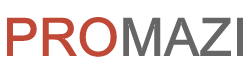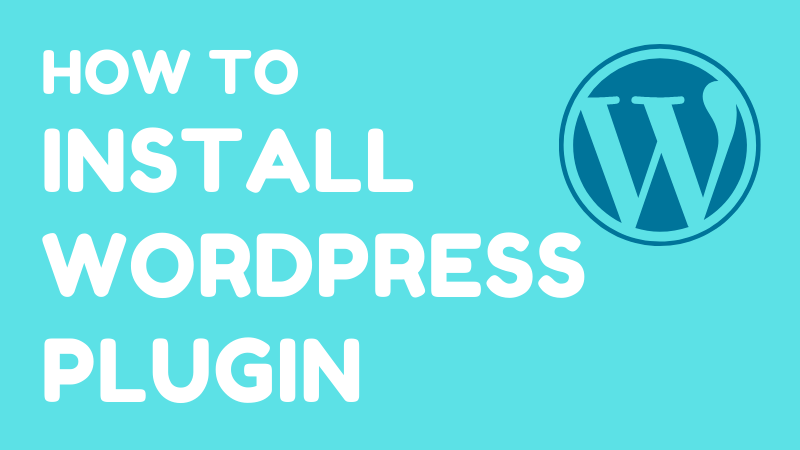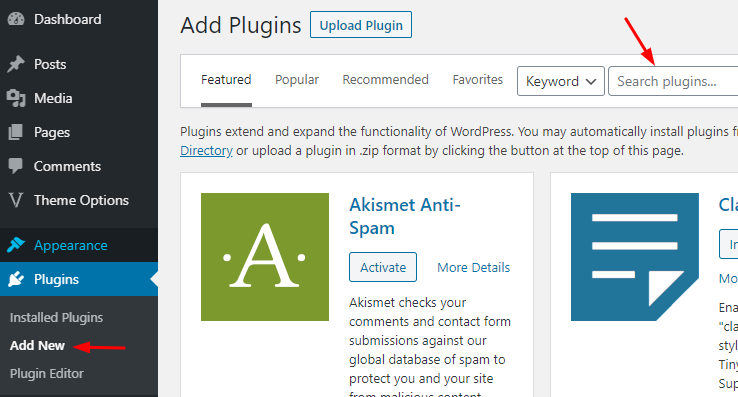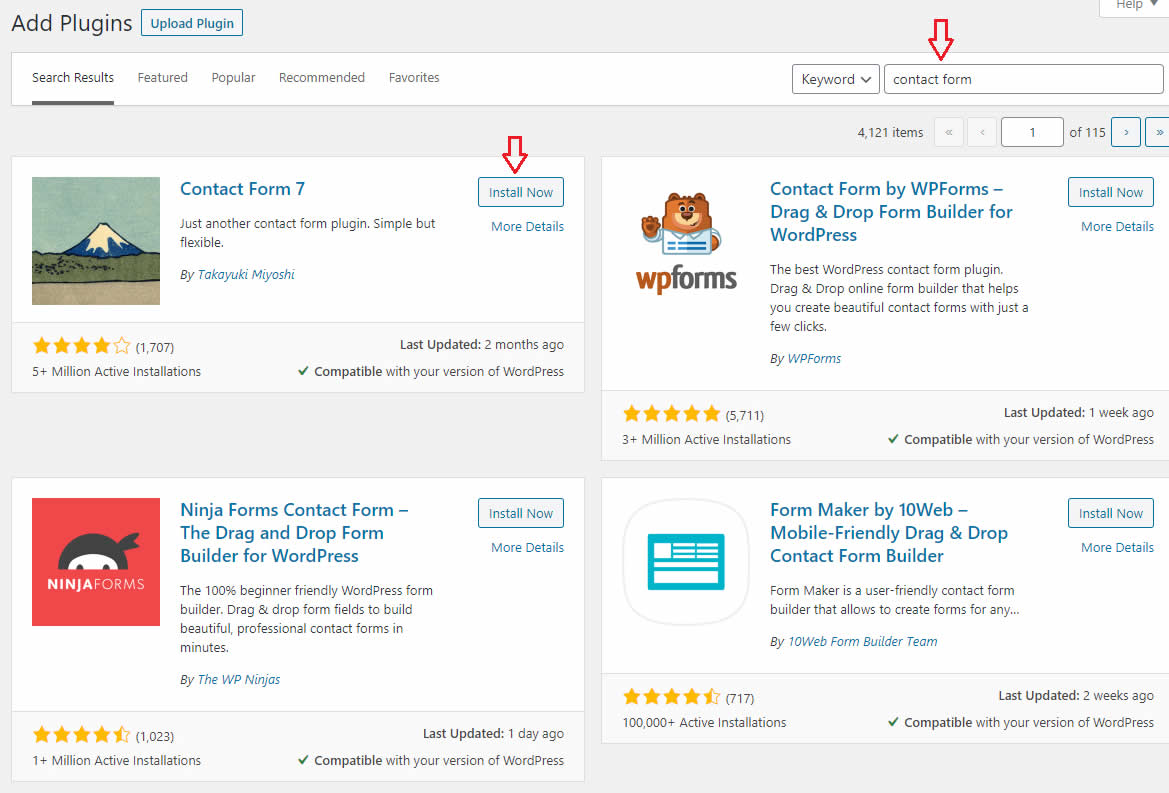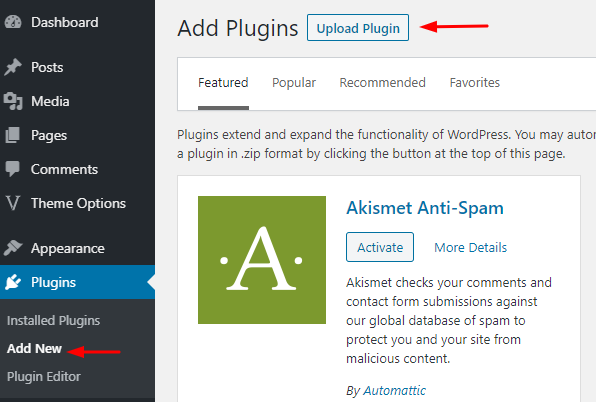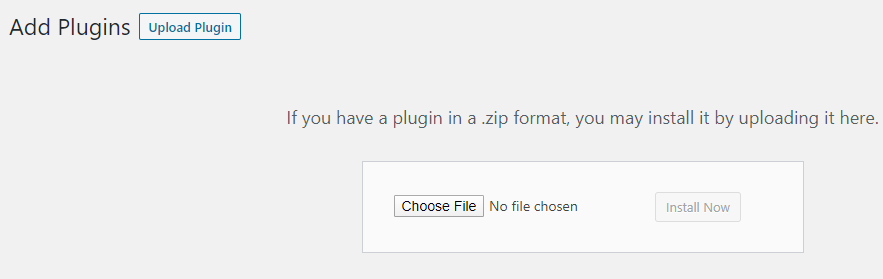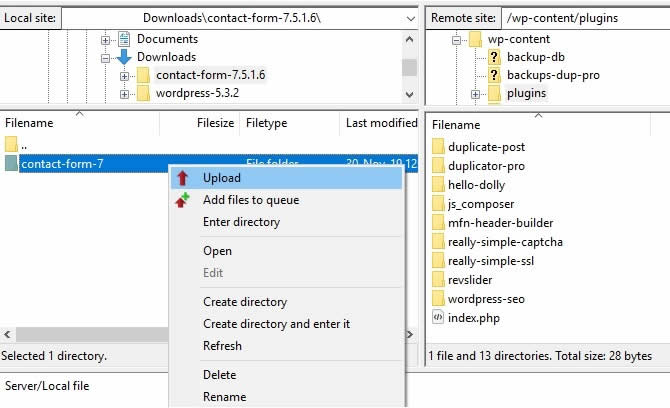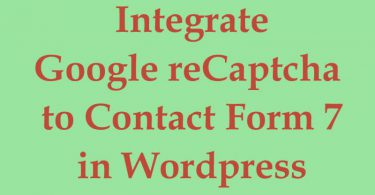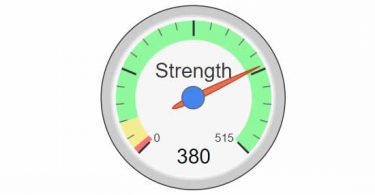After setting up a WordPress website, everyone needs to install WordPress plugins to get additional functionality to the website. It is very easy to install a plugin on your WordPress website. There are thousands of free plugins that you can use on your website and enhance the functionality of the website.
In this tutorial, you’ll learn different types of methods to install WordPress plugins.
Methods to Install WordPress Plugins
Contents
There are several methods to install WordPress plugins. Below you can find the detail of all these methods i.e. Install plugin using plugin search, by uploading or installing a plugin using FTP client.
1) Install a Plugin from WordPress Plugin Search
This is the most commonly used method to install a WordPress plugin. Using this method you can install any plugin that is available in the WordPress plugins directory.
For this, just log-in to your WordPress website admin and then go to Plugins -> Add new.
In the “Search Plugins…” text field enter the keyword or plugin name you want to install (You can search a plugin by Keyword, Author or Tag).
All the available plugins will be listed related to your keyword. You can choose any appropriate plugin that you want. Please check below screenshot:
Tip: To find a better plugin, check the “rating” and the “active installations” of a plugin. These two parameters can help you find a better plugin.
You can select a plugin as per your needs. For example, we are searching “contact form” for our website and we can see Contact Form 7 is at the top of the list. Now click on the “Install Now” button. The plugin will be installed automatically.
After installing a plugin, the next step is to activate it. To activate a plugin click on the “Activate” button.
And congratulations… you have successfully installed and activated your plugin.
After activating a plugin, you can set its appropriate settings as per your requirements.
2) Install a Plugin by “Upload Plugin” Method
The second method is to install a plugin by the “Upload Plugin” method. This method is used to install a plugin that does not exist on WordPress plugins directory OR it is a premium plugin.
To install a plugin using the “Upload Plugin” method. Go to Plugins -> Add new
To install a premium plugin click on the “Upload Plugin” button and choose your plugin’s file. Then click on the “Install Now” button.
Please note that to install a plugin using the “Upload plugin” method, your plugin should be in .zip format.
WordPress will unpack the plugin files and install them. After installation, you will see the success message i.e. “Plugin installed successfully.”
After installation, you need to activate the plugin to make it functional.
3) Manually Install WordPress Plugins using FTP Client
Some hosting providers restrict the permissions of website files and you can not install a plugin from your website admin section. In this scenario, you can try this manual method using FTP.
To install a plugin manually, download the plugin in .zip format and extract it. The .zip file will create a folder with the same name. Now, you have to manually upload this folder to your website using FTP client software.
To access your website using FTP client you require the FTP login information. i.e. hostname, user name and password. You can get this information from your hosting control panel or cPanel. If you are a beginner and don’t know about the cPanel then contact your hosting provider to get the FTP client information.
Open FTP client and connect to your WordPress website using the FTP login information. When it is connected, navigate to /wp-content/plugins/ folder.
Now, upload the extracted plugin folder in the “plugins” folder on your server.
When it is uploaded, go to your website admin section and click on Plugins. Here you can see the recently uploaded plugin.
Click on “Activate” and you are done!