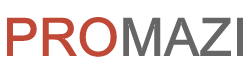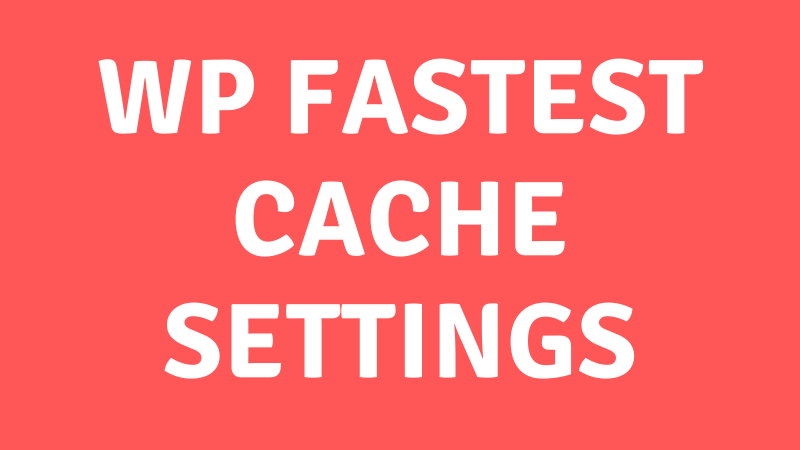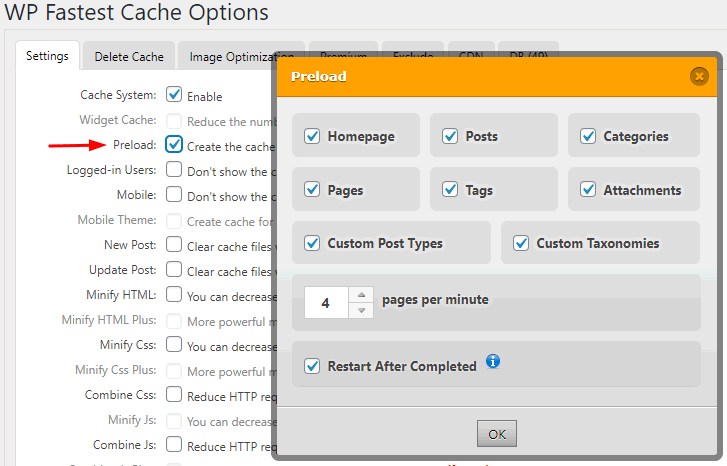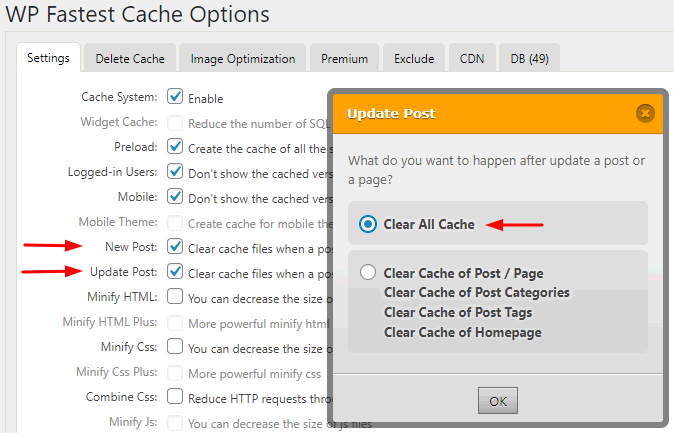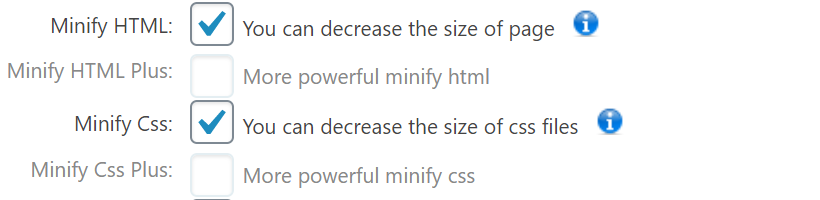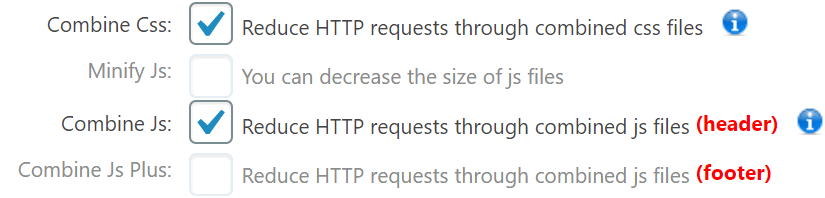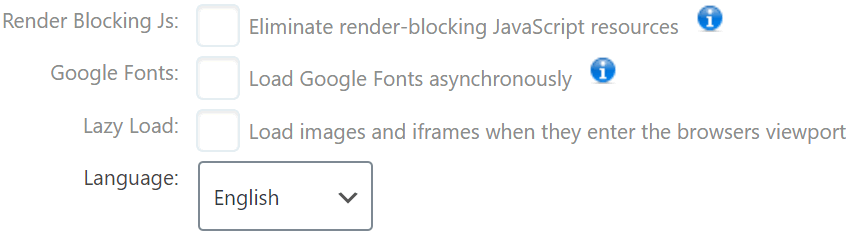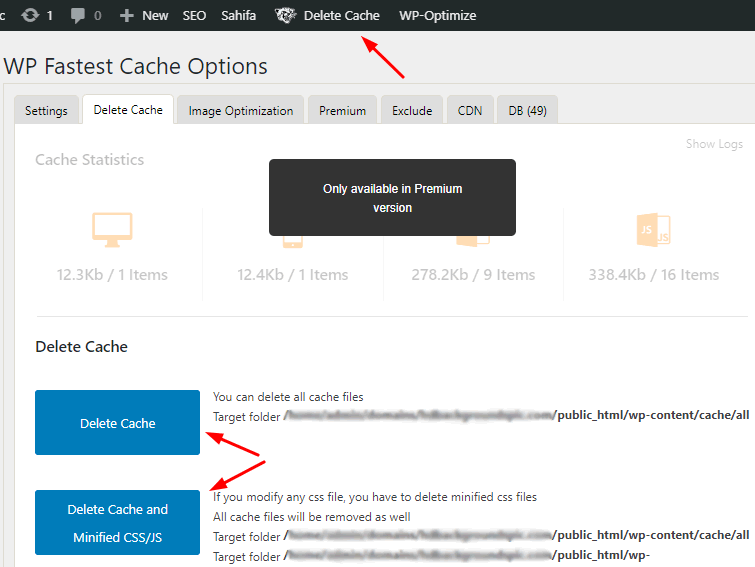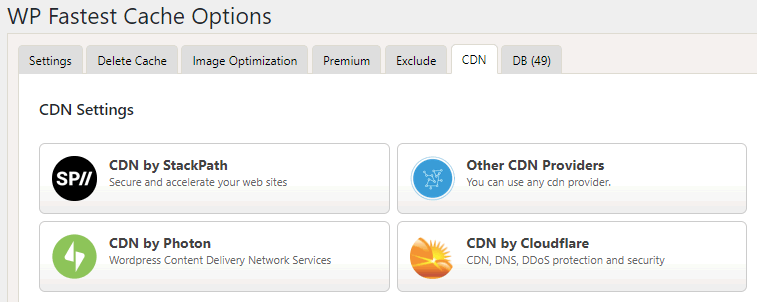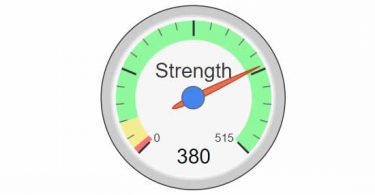WP Fastest Cache is one of the best cache plugins of WordPress to make your website cacheable. In this tutorial, you’ll learn about the features and WP Fastest Cache settings.
WP Fastest Cache Settings
Contents
- 1 WP Fastest Cache Settings
- 1.1 Install the Plugin:
- 1.2 Enable:
- 1.3 Widget Cache System:
- 1.4 Preload:
- 1.5 Logged-in Users:
- 1.6 Mobile:
- 1.7 Mobile Theme:
- 1.8 New Post:
- 1.9 Update Post:
- 1.10 Minify HTML:
- 1.11 Minify HTML Plus:
- 1.12 Minify CSS:
- 1.13 Minify CSS Plus:
- 1.14 Combine CSS:
- 1.15 Minify JS:
- 1.16 Combine JS (in header):
- 1.17 Combine JS Plus (in footer):
- 1.18 Gzip:
- 1.19 Browser Cache:
- 1.20 Disable Emojis:
- 1.21 Render Blocking JS:
- 1.22 Google Fonts:
- 1.23 Lazy Load:
- 1.24 Language:
- 2 Delete Cache / Purge Cache in “WP Fastest Cache”
- 3 WP Fastest Cache Settings for CDN
- 4 FAQ
- 5 What is Lazy Loading Images?
- 6 What is Preload Cache?
Install the Plugin:
First of all, go to the WordPress plugins directory and install the “WP Fastest Cache” plugin and activate it.
Enable:
Check the “Cache System” checkbox and enable the cache.
Widget Cache System:
This will cache your widgets. (Premium Feature)
Preload:
By enabling this option, your website pages will be converted to HTML files and when a user makes a request these are served as static files. This process reduces the load of your server resources. So, it is recommended to enable the “Preload” option.
- Preload Pages: In the popup, you can select the options for the preload.
- Pages Per Minute: If you are using shared hosting then use 4-6 pages and for VPS and dedicated server you can set 6-12 pages per minute.
- Restart After Completed: Enable this option for constant preloading. This is will overwrite the existing cache file and you don’t need to clear the cache.
Logged-in Users:
If you don’t want to show cached pages for logged-in users. It is ideal to enable it so that a logged-In user can see the changes without purging the cache.
Mobile:
Enable this feature, if you don’t want to show the desktop cached version to the mobile devices. If you enable this
Mobile Theme:
This option will create a separate cache for mobile devices. (Premium Feature)
New Post:
Clear cache when a new post or page is published. In the popup window, you can select what happened when a new post or page is published.
Update Post:
Clear cache when a post or page is updated. From the popup, select which pages should be cleared.
Minify HTML:
This will decrease the size of your HTML pages by minifying the HTML code. It will speed up your web page.
Minify HTML Plus:
More powerful minify HTML pages. (Premium Feature)
Minify CSS:
This option will decrease the size of the CSS files by minifying the CSS code. This is handy to speed up the parsing, downloading and the execution time
Minify CSS Plus:
More powerful minify CSS files. (Premium Feature)
Combine CSS:
This option is to combine CSS files. This will reduce no. of HTTP requests.
Minify JS:
This option will decrease the size of the Javascript files by minifying the javascript code. (Premium Feature)
Combine JS (in header):
This will reduce HTTP requests by combining javascript files in the header.
This option will reduce the HTTP requests by combining javascript files in the footer. (Premium Feature)
Gzip:
This will reduce the size of the files sent from the server.
Browser Cache:
This option will enable browser cache. This will reduce page load time for returning users. This is also called “Leverage Browser Caching”.
Disable Emojis:
By default, WordPress loads emojis in the website header. If you don’t need emojis then you can disable it with this option and reduce the page size by 5.5kb.
Render Blocking JS:
This will eliminate render-blocking Javascript blocking. (Premium Feature)
Google Fonts:
This feature will load Google fonts asynchronously. (Premium Feature)
Lazy Load:
This is also another cool feature to load your website images on demand. This will reduce page load time and the HTTP requests. If you enable Lazy Load then you also need to enable “Mobile” and “Mobile Theme” options. (Premium Feature)
Language:
Select the language of your website.
Delete Cache / Purge Cache in “WP Fastest Cache”
There are 2 options available to clear or delete cache.
- Click on the “Delete Cache” link in the top admin bar. Then click “Clear All Cache” or “Delete Cache or Minified CSS/JS”.
- Go to the “Delete Cache” tab of the WP Fastest Cache interface. At the bottom, there are buttons to clear your website cache.
WP Fastest Cache Settings for CDN
In this tab, you can configure different CND platforms. i.e.
- CDN by StackPath
- CND by Photon
- CND by Cloudflare
- Other CND Providers
For more details please check their support forum.
FAQ
What is Lazy Loading Images?
Lazy Loading is a technique to load the websites images asynchronously and reduce page load time.
What is Preload Cache?
The preload is a process to cache web pages periodically. It improves page load speed.